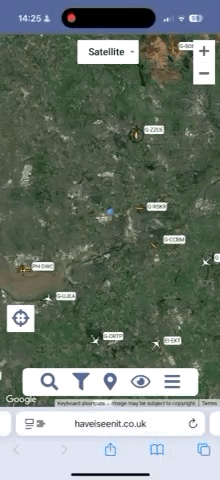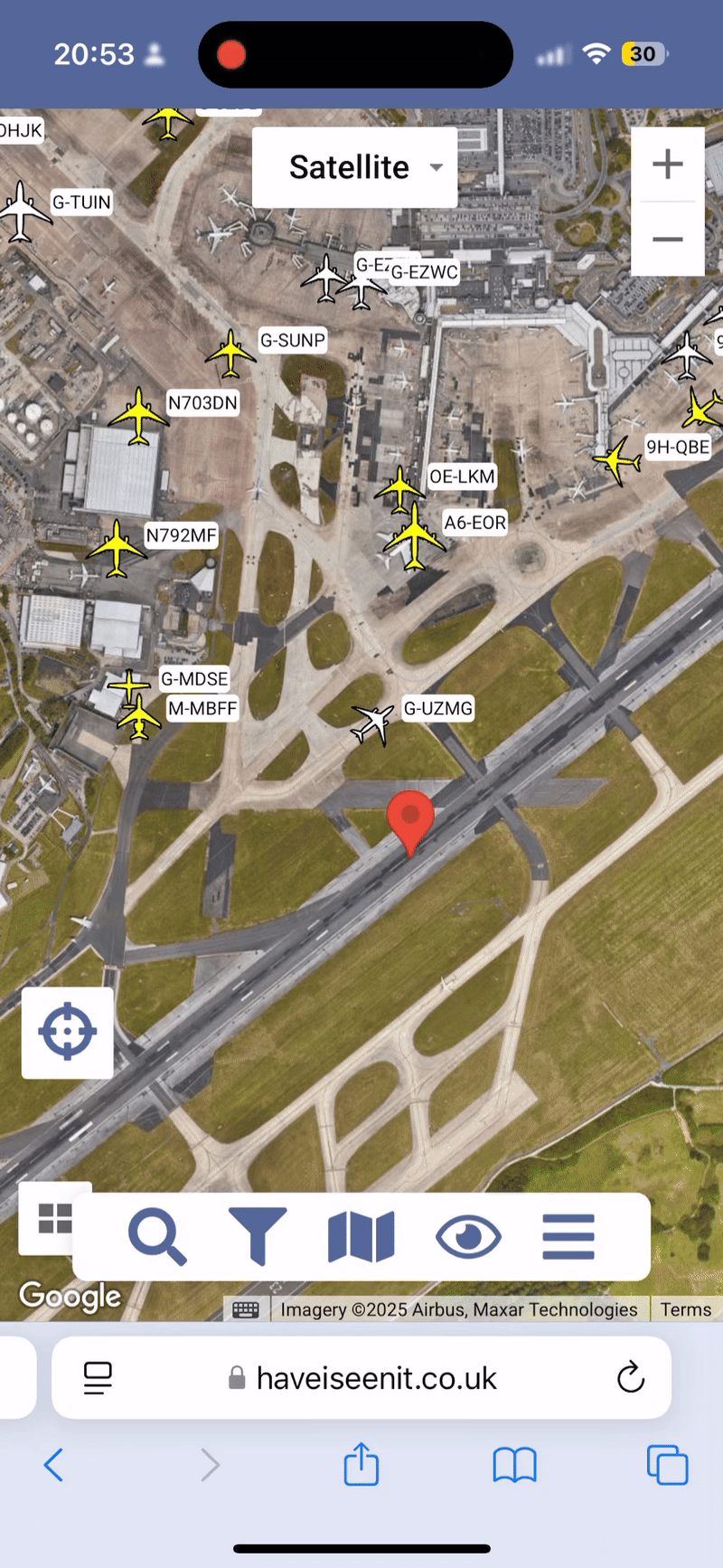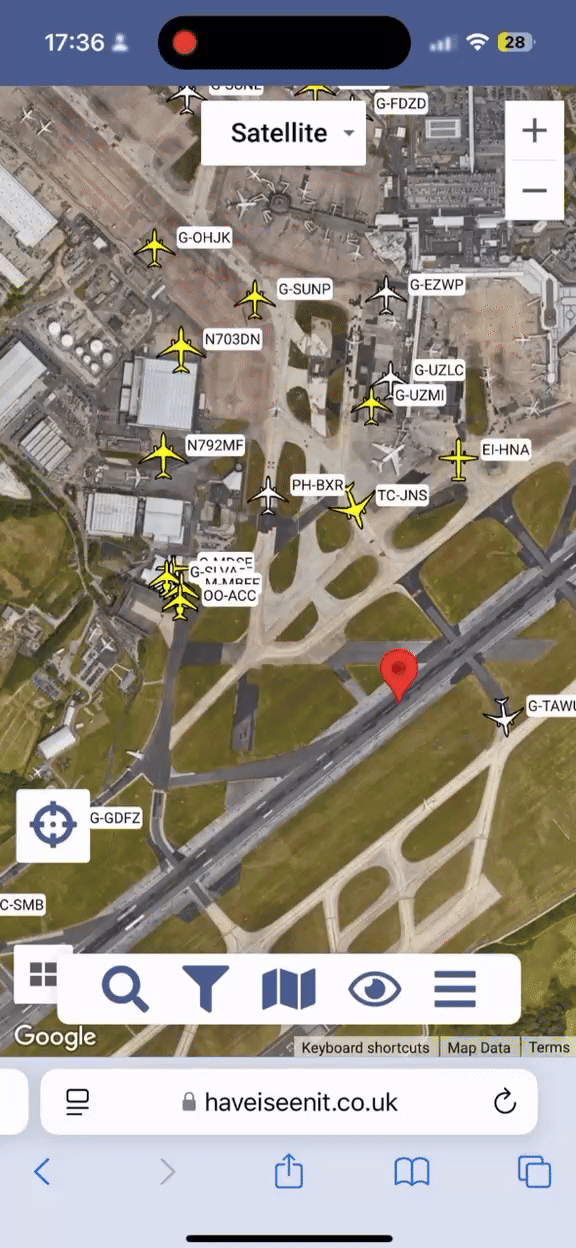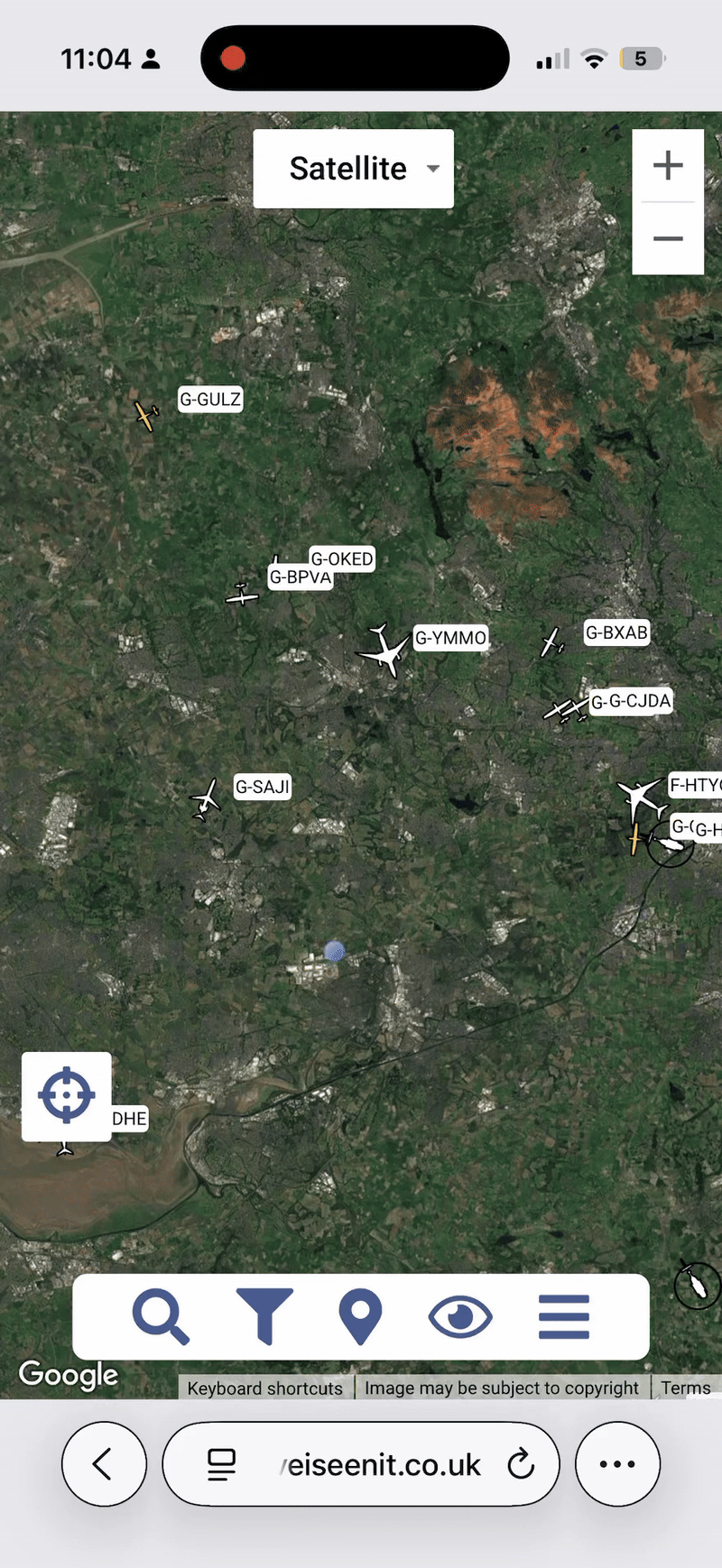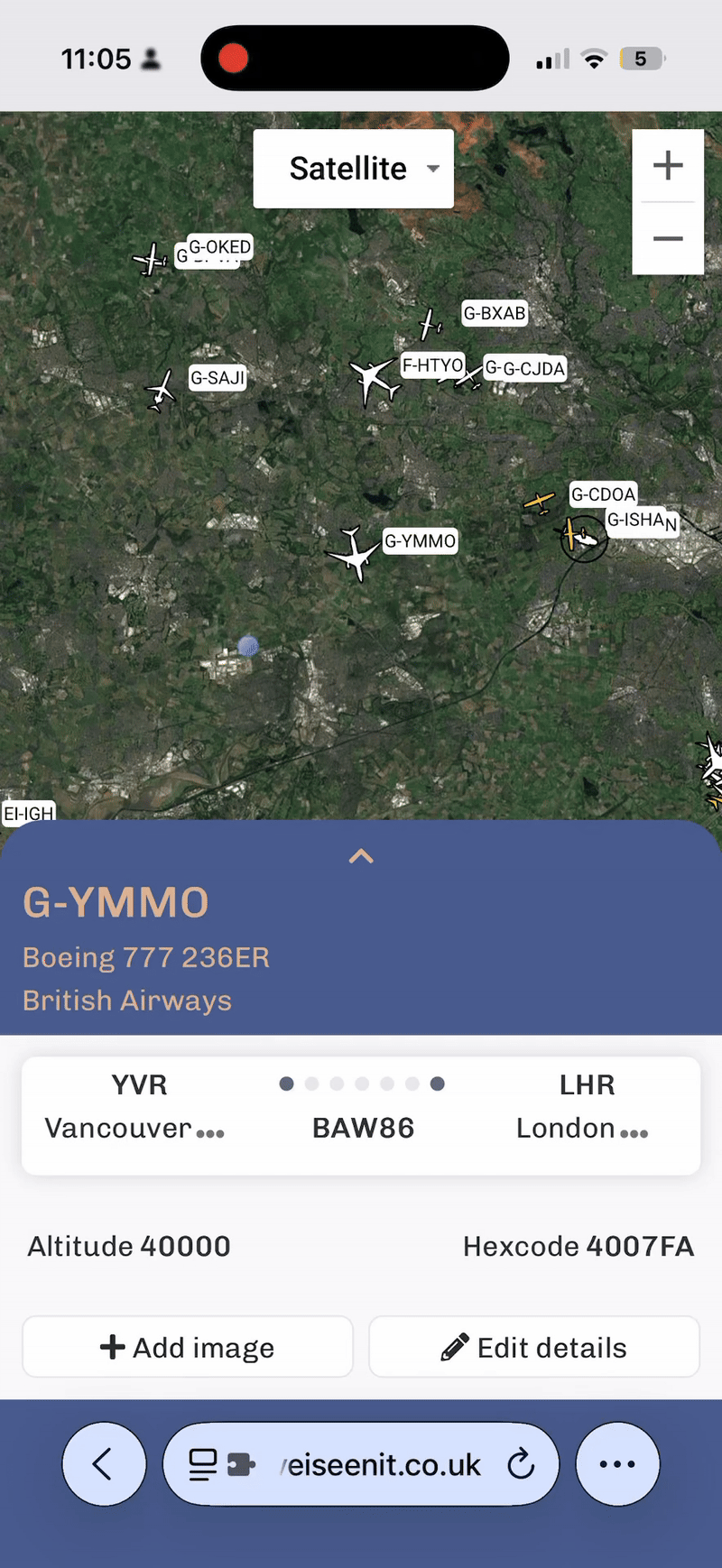IN THIS LESSON
Objective
By the end of this lesson, learners will understand how to move around the map, view airport details (parking and arrivals), hide aircraft you’ve seen, search for an aircraft or airport, and view aircraft details.
Navigating the Map
Get around the Have I Seen It map with ease, whether you’re spotting on mobile or desktop.
Zoom and Pan
On mobile, pinch to zoom in and out, and swipe with your finger to move around the map.
On desktop, use your mouse wheel to zoom, or click the + / – buttons in the corner. Click and drag to pan the view.
Switching Map Styles
Want a different look? Use the map style dropdown at the top of the screen to switch between:
Standard map view
Satellite imagery
Optional labels on or off
Perfect for getting a clearer view of aircraft positions, taxiways, or the lay of the land around an airport.
Searching for an Aircraft or Airport
To begin a search, tap the search icon in the top navigation bar. A panel will slide up giving you two options: Find Aircraft and Find Airport.
Find Aircraft
To locate a specific aircraft, enter its registration (e.g. G-EZIO, N123AB) and hit Search. The map will automatically zoom to the current location of that aircraft, if it’s active.
Find Airport
To find an airport, select the Find Airport tab and type in the airport name or ICAO/IATA code (e.g. Heathrow, EGLL, LHR). The map will then focus on that airport's location.
Hiding Aircraft You’ve Already Seen
To declutter the map and focus on new targets, tap the eye icon in the navigation bar. This will hide all the aircraft you've already logged, making it easier to spot what you still need.
Viewing Airport Details
To explore airports on Have I Seen It, tap the pin icon in the navigation bar. This will display red pins for supported airports. Tap a pin to open that airport’s details.
Alternatively, you can use the search icon, switch to Find Airport, and enter the airport’s name or code.
Once you're viewing an airport, you'll see two key tabs:
🅿️ Parked
View all aircraft currently parked at the airport. Aircraft are shown in a list — tap the arrow next to any aircraft to reveal more details.
Want to see exactly where they are on the map? Turn on the "Show Parked" toggle to display aircraft positions around the airport.
(Note: Aircraft might be moved by ground crews, so their exact location could shift.)
✈️ Arrivals
See only the aircraft arriving that you haven’t spotted yet. This helps you plan your next catches more efficiently.
Viewing Aircraft Information
To view detailed information about an aircraft, simply tap on any aircraft icon on the map.
At the top of the card, you'll see:
Registration
Aircraft type
Operator
You’ll also see extra details such as the flight route, altitude, and hex code.
Dig Deeper with the Dropdown
Tap the dropdown arrow in the header to unlock more insights:
Track your spotting progress for that aircraft model
View how many aircraft you've seen from that operator
Explore the individual identities within that model — including which ones you still need
At the bottom of the card, you’ll also find:
The location where you saw the aircraft
The date you logged it
The aircraft’s construction number (MSN) — a unique factory serial for true aviation nerds
This is where Have I Seen It becomes more than a map — it's your personal logbook, built for collectors.
🛠️ Practical Task: Mastering the Map
Time to put your spotting skills into action.
✅ Your Task:
Navigate the Map
Pan and zoom around the map using touch or mouse — get comfortable moving across regions.Switch Map Views
Try out the different map styles (standard, satellite, with/without labels) using the dropdown at the top.Find an Airport
Use the pin icon or search tool to locate a specific airport. Tap a red pin or search by name/code to view its details.Apply Filters
Toggle the eye icon to hide aircraft you've already seen, so you're only tracking new ones.Search for an Aircraft
Use the search icon, select "Find Aircraft," and enter a registration. See where it is right now.
✈️ Key Takeaways
Let’s recap what you’ve just learned:
You can search for aircraft or airports using the search icon — by registration, name, or code.
Use the eye icon to hide aircraft you’ve already seen and keep your map focused on what’s still out there.
Tap the pin icon to explore airport details — including Arrivals (only what you still need) and Parked aircraft (with real positions).
Tapping any aircraft icon reveals rich details like type, operator, route, and your spotting history — plus progress tracking on models, identities, and more.
Navigate the map easily with zoom, pan, and map style options to customise your view for spotting.
✅ Wrap-Up
You’ve now got the tools to confidently explore the Have I Seen It map, dig into airport and aircraft details, and filter your view to focus on what really matters — ticking off those rare and exciting sightings.