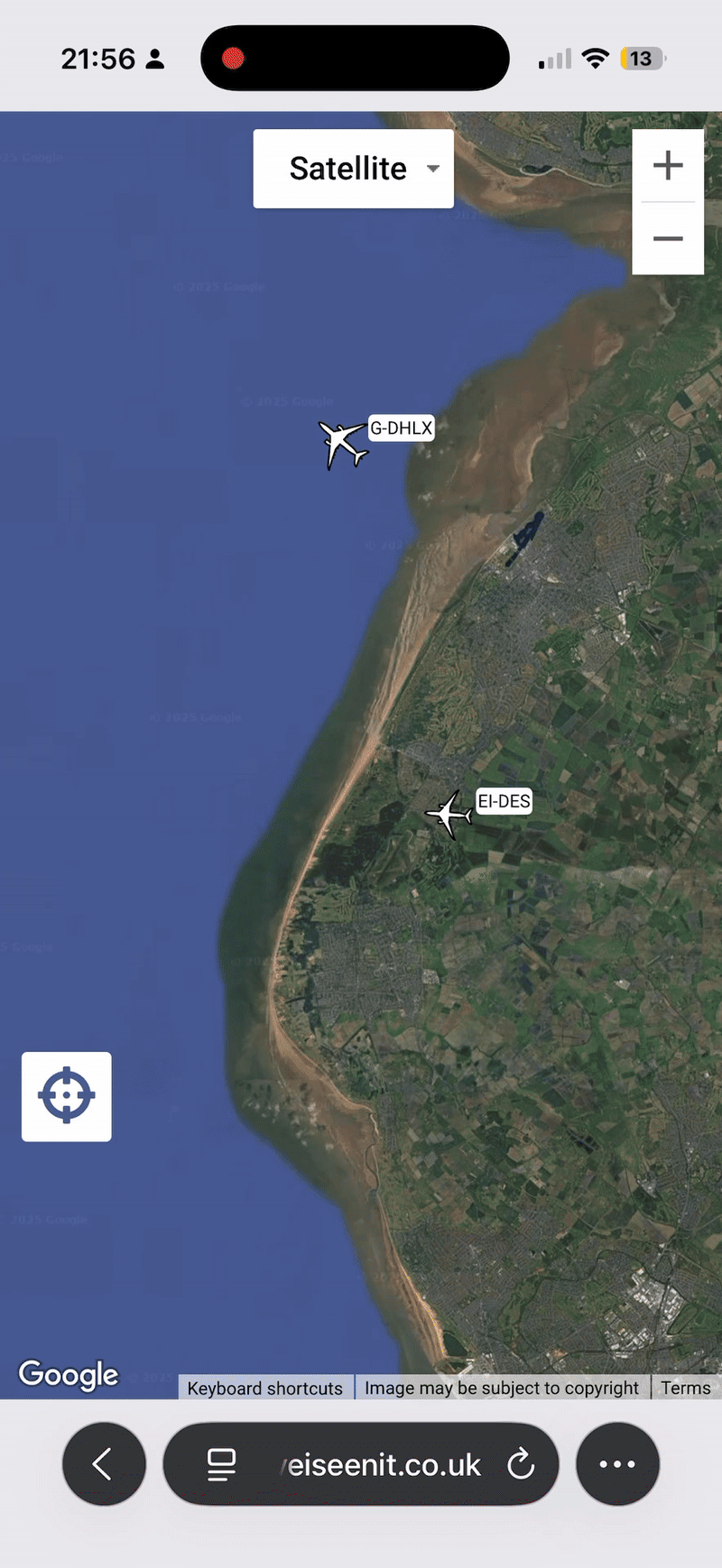IN THIS LESSON
Objective
earn how to log your first aircraft sighting by adding it to your profile, updating the location, uploading a photo, and editing key details — so you can start building your personal spotting log with accuracy and confidence.
🎯 Learning Outcome
By the end of this lesson, you’ll know how to:
Add an aircraft to your personal sightings log
Change the location of where you saw it
Upload an image
Edit key details of the sighting
📸 Why It Matters
Spotting is only half the fun — logging what you’ve seen makes it real. Whether you're tracking rare registrations, building your collection, or climbing the leaderboard, accurate sightings are the foundation of your HISI profile.
📍 Changing the Location
To change a location you must select the menu button from the nav bar and from the list select sighting locations.
Once your in the location selector you can select a location from the list or add a new location from the list.
If you want to add a new location, press the new button in the sightings location list, enter the new location and press create. Then don’t forget to select the desired location as active from the list.
🔧 How to Add an Aircraft
Tap an Aircraft on the Map
Start by selecting the aircraft you saw from the live map. A card will pop up showing its registration, type, and operator.Add to Sightings
Press the “+ Add to Sightings” button (usually located on the aircraft card). This logs the aircraft under in sightings as "spotted."
🖼️ Uploading an Image
Want to attach a photo from your spotting session?
Tap the camera icon or “Add Image” button on the aircraft card.
You can choose to upload from your gallery, take a new photo, or even paste a URL if the image is hosted elsewhere.
Your photo will appear right on the aircraft card — perfect for showing off your best catches.
✏️ Editing Sighting Details
To keep your log accurate, you can update your sightings by pressing edit details, here you can edit the following:
Date spotted
Location
Image
Or even delete the sighting entirely
Just tap the edit icon again and adjust as needed. Easy.
🛠️ Practical Task
Choose an aircraft from the map that you've seen.
Add it to your sightings.
Change the location to where you actually saw it.
Upload a photo or test using a placeholder image.
Edit the sighting details to make sure it’s accurate.
Optional:
Delete the sighting and try re-adding it from scratch — just to get confident with the process
🧠 Key Takeaways
You can log any aircraft you see with just a tap
Sightings can be updated anytime — from image to location
Your log is your collection — the more accurate and detailed, the more powerful it becomes